Written By: Don Dodi
Fact Checked By: Kristen Brown
Reviewed By: Diego Rosenberg
Actually more than 90% of the new cars now comes with the built-in Bluetooth, that makes it easier easier and lot safer to stay connected while driving and now-a-days the Bluetooth technology not a luxury anymore.
Plus, it allows the drivers to pair their smartphones without the need for long and tangled cables.
So basically this is the wireless technology, which is first introduced in cars in the early 2000s, which uses the short-range radio waves such as 2.4 GHz frequency to transmit the data such as calls, music and navigation instructions between your smartphone and the car’s infotainment system.
And the biggest advantage is convenience of it, as when you once paired with it, then your phone can automatically connect every time you start the car, that helps you to have hands-free calling and audio streaming without any kind of unnecessary distractions.
Now, this guide tells you all about How to Connect Bluetooth in a Car, it doesn’t matter if your vehicle is brand new or older model.
2. Check car and device compatibility
Before connecting your phone to the car, it’s important to make sure both devices are compatible with Bluetooth.
Most cars built after 2010 have built-in Bluetooth support, but if your car is older, you should double-check.
You can do this by looking at the infotainment system menu or reading the user manual, which will clearly state whether your car supports Bluetooth connectivity.
Some vehicles may only have Bluetooth for hands-free calls, not audio streaming, so it’s important to confirm its exact features.
You should also check if your phone or device has Bluetooth turned on and that it’s working properly. Almost all modern smartphones, tablets and even some music players support Bluetooth, but if this feature is turned off, your car won’t recognize it.
Go to your device’s settings menu and make sure Bluetooth is turned on. It’s also helpful to make sure your phone has the latest software updates installed, as these updates often fix connection issues.
If you have no idea about your car’s Bluetooth capabilities, check the user manual or the car manufacturer’s website for details.
The manual often has step-by-step instructions on where to find the Bluetooth menu and how to use it. By checking compatibility first, you can avoid hassles later and ensure a smooth connection process.
3. How to Prepare your Phone

To successfully connect your phone to your car’s Bluetooth system, you must first prepare your phone.
First, turn on the Bluetooth feature in your phone’s Settings menu. On most smartphones, this option is in the “Connections” or “Wireless & networks” section. When Bluetooth is turned on, your phone will begin searching for nearby connectable devices.
In some cases, you may also need to make your phone “discoverable” so your car can recognize it.
This option is usually available in the same Bluetooth settings screen and may appear as “Visible to other devices” or “Allow new connections.”
If your phone has previously paired with many other devices, it’s a good idea to delete some old or unused pairings.
Most phones have a limited number of devices saved and too many old connections can interfere with the pairing process.
Removing old devices not only frees up space, but also helps avoid conflicts or connection errors when pairing with your car.
Another important step is to restart your phone before beginning the pairing process, specially if you’ve had trouble connecting Bluetooth before.
Restarting can refresh the Bluetooth system and clear up minor glitches. It’s also helpful to keep your phone’s operating system up to date, as new software versions often include bug fixes and improved connectivity performance.
By taking these simple but important steps, you can ensure that your phone is ready to pair with your car’s Bluetooth system without interruption.
This preparation makes the rest of the process easier and helps avoid frustrating delays.
4. Access the car’s Bluetooth menu
After preparing your phone, the next step is to access the Bluetooth menu on your car’s infotainment system or stereo.
This step may vary from one car model to another, so it’s important to know where the settings are. In most modern cars with touchscreens, the Bluetooth menu is located under the “Settings”, “Phone” or “Connections” tab on the display screen.
When you open this section, you’ll usually find options such as “Pair a device”, “Add a new device” or “Bluetooth setup” from which you can begin the pairing process.
If your car doesn’t have a touchscreen, you may have to use physical buttons or a control dial to navigate the menus on the small display.
These systems often use directional buttons or a rotary knob to scroll through the options. Older cars with basic stereo systems may have a simpler interface where you can access Bluetooth settings by pressing a dedicated “Phone” or “Bluetooth” button.
Some cars also allow you to access Bluetooth setup using voice commands. For example, you can say “Pair Bluetooth” or “Setup phone” by pressing the voice command button on the steering wheel and the system will guide you through the entire process.
While this can be convenient, it may require you to use the exact commands specified by your car manufacturer, which are provided in the user manual.
As the way to access the Bluetooth menu may vary depending on the make, model and year of your car, it is always better to refer to the user manual for exact instructions.
Taking the time to find the right menu ensures that you can start the pairing process without any confusion and avoid unnecessary delays.
5. How to Pair your phone to the car
After accessing the Bluetooth menu on your car’s system, the next step is to pair your phone to it.
On the car’s infotainment display or stereo screen, select the “Add device”, “Pair new device” or “Connect phone” option, depending on the terms used by your car manufacturer.
Doing so will turn on the car’s Bluetooth and make it visible to nearby devices.
Also, take a look at your phone’s Bluetooth menu, where you’ll see a list of available devices. Your car’s name or model number will appear in this list and you’ll need to tap on it to begin the pairing process.
In most cases, the car system and your phone will display a pairing code or PIN. This is a security feature designed to ensure that you’re connecting to the correct device, not just a nearby car.
When the code appears, check that the number that appears on your car’s screen matches the number on your phone.
If the two codes match, confirm pairing on both devices. Some systems may confirm the connection automatically, while others will require you to press “OK” or “Pair” on each device.
If your car or phone asks for a PIN and doesn’t automatically display the PIN, try using a common default code such as 0000 or 1234, as many car systems use these by default.
This information is also usually provided in your car’s user manual. After pairing is complete, your phone will connect to your car’s Bluetooth system and you’ll see the message “Connected” on the display.
After the initial pairing, most cars automatically remember your phone, so you won’t have to go through this process again every time you drive.
As long as your phone’s Bluetooth is on, it will connect to the car system within a few seconds of starting the engine.
This step is important because it creates a secure and stable connection, allowing you to make hands-free calls, stream music and use navigation in a safe and convenient way.
6. Confirm the connection
After pairing, watch your car’s screen and make sure the phone connects clearly. Many cars also show the phone’s name along with small icons for signal strength and battery level, which is an easy way to confirm the link is active.
On your phone, open the Bluetooth settings and see if the car’s name appears along with the connected status. Some phones also show what’s connected, such as calls and audio, to help you know which features are ready to use.
It’s wise to test both calls and music right away because cars use different Bluetooth profiles for different functions.
Hands-free calling uses a profile called HFP, while music uses A2DP for sound and AVRCP for play and skip controls.
Start with a short test call to hear your contact through the car’s speakers and confirm that your voice is reaching the car’s microphone.
If the person on the other end can’t hear you clearly, increase the call volume on both the car and the phone.
Make sure the phone is set to send audio to the car and check that the noise reduction setting in the car is turned on. Next, play a song or podcast from your phone to confirm that media audio is streaming.
If you see the track name on the car’s display and can pause or skip it from the steering wheel or screen, the control profile is working properly.
If you don’t hear sound, check three common settings before trying again. Make sure the car source is set to Bluetooth rather than radio or USB.
Make sure your phone’s media volume isn’t muted, as low volume can make it sound like the car isn’t working. Make sure the ‘Do Not Disturb’ or ‘Focus’ modes on your phone are turned off, as these modes can block call and message alerts over Bluetooth.
If your car asks to sync contacts or messages, allow access so that caller names, contact lists and text readouts can appear on the car screen.
A good final check is to turn the car off, wait a few seconds and then turn it back on to see if the phone connects automatically. Most modern systems remember the last device and reconnect within ten to thirty seconds when Bluetooth is turned on.
If you use more than one phone in the car, set your main phone as the priority device in the car’s Bluetooth settings so it connects first.
Completing these simple checks now saves time later and ensures that hands-free calling, navigation prompts and music work smoothly every time you drive.
7. Set preferences
After the phone is connected, open the Bluetooth settings on the car screen and phone and choose what the car can use.
If you allow contacts, the car copies your phonebook using a standard called PBAP so names and photos can appear during calls and many cars also sync call history for faster redial.
If you allow messages, the car reads text using a standard called MAP so you can hear new messages and respond by voice; on many Android phones you must also allow “Notification access” and on iPhone you must turn on “Show notifications” for the car in the Bluetooth device details so text alerts appear in the car.
For apps that play music and sound, keep media audio on so the car uses A2DP for clear stereo sound and AVRCP for play, pause and track skip from the wheel or screen; If you only want to make hands-free calls through the car’s speakers, you can keep media off and call audio on, which uses HFP.
Set the car to reconnect automatically so you don’t have to pair again. Most cars have an auto-connect toggle and a “Primary Device” or “Primary Phone” option so that when there are more than one phone in the car, your main phone connects first.
Some models can stay connected to two phones at once, but usually only one handles call audio at a time; to avoid switching in the middle of the drive, choose which phone will take the call and which, if any, will handle the music.
If the car starts playing music every time you connect and you don’t like it, turn off auto-play in the car’s media settings or your music app.
Check the volume on both the phone and the car, as Bluetooth sets different levels for call audio and media audio; Music may sound weak when the phone media volume is low, even if the car volume is high.
Think about privacy and storage before you end a conversation.
When you share contacts and messages, many cars keep a copy of them in local memory, so clear the phonebook and message cache in Bluetooth or phone settings before selling, renting or servicing the car.
If you have thousands of contacts on your phone, some cars only load the first few hundred; create a favorites list on your phone so that prominent names appear first and if the car has a “sync favorites only” feature, turn it on to speed up loading.
If you use “do not disturb” or “focus” mode on your phone, allow calls and messages from favorites so important alerts keep reaching the car.
Saving these preferences once makes daily use simple, safe and consistent, with names on caller ID, working text readouts and a reliable automatic connection every time you start the engine.
8. Troubleshooting tips
If your phone doesn’t connect to your car’s Bluetooth system on the first try, don’t worry because connection problems are very common and easy to fix.
The first step is to restart both your phone and the car’s infotainment system. Restarting refreshes the Bluetooth software on both devices and often fixes minor pairing errors.
Once both devices are back on, try the pairing process again from the beginning.
If restarting doesn’t work, remove old or unused devices from the pairing list on both your phone and car. Many cars and phones have a limit on how many Bluetooth devices they can store and when this limit is reached, new connections may not work.
On your phone, open the Bluetooth settings, tap the small settings icon next to a previously paired device and select “Forget this device”.
Do the same in the car’s Bluetooth settings menu. After clearing the list, start pairing anew to create a new connection.
It’s also important to keep your device updated. Make sure your phone’s operating system is running on the latest version as software updates often improve Bluetooth compatibility and fix known bugs.
Similarly, many car manufacturers release updates for infotainment systems or stereo firmware. These updates can be installed at an authorized service center or, in some cases, by downloading the update from the manufacturer’s website and installing it via USB.
If you still can’t connect after these steps, check the troubleshooting section of your car’s user manual. Each car model has slightly different procedures and the manual often includes instructions for resetting the entire Bluetooth system, which can resolve serious problems.
If the problem persists after following the manual, contacting your car manufacturer’s support team or visiting a dealership may be the best solution.
Carefully following these troubleshooting steps can help you avoid recurring connection problems and ensure that your Bluetooth system works smoothly every time you drive.
9. Safety and best practices
Set up and test Bluetooth only when the car is safely parked, as the first connection often asks for permissions, contact sync and volume adjustments that distract attention from the road.
Use this parking time to get familiar with the layout of your car’s phone and audio screens, practice voice command phrases that start calls or music and save some favorite contacts so you can call later with a single press or a simple voice request.
A short practice session also helps you find a comfortable mic and speaker volume, check that navigation prompts are clear amid road noise and confirm that the phone connects automatically when you restart the engine.
Doing all of this before you get going means you won’t have to scroll through menus or reach for your phone while driving.
While on the road, use Bluetooth as a distraction-free tool, not as an excuse to multitask.
Put the phone in a cradle or closed case and keep your hands on the steering wheel and your eyes forward using the steering wheel buttons and voice controls.
It’s illegal to hold a phone while driving in many areas and hands-free calls can also be stressful, so keep calls short and end them when traffic is complicated.
Block important alerts using features like “Do Not Disturb While Driving” on iPhone or Android’s driving mode; if you need to stay in touch, only let messages from important contacts through.
If your music app starts playing automatically when connected and you have to lift your hand to stop it, turn off auto-play when parking so you don’t have to fiddle with the screen later.
Good security also involves planning and maintenance.
Start your playlist or podcast, set your destination and open important apps before you shift gears so you don’t have to browse on the go.
Keep navigation voice prompts on so you don’t have to read the map. Adjust the volume of both call and media audio to a level that allows you to hear sirens and external noise and avoid changing equalizer settings on the go.
If you share a car, set your phone as the primary device so it connects first; switching devices mid-way can cause confusion and reduced audio.
When you rent a car, remove your phone from the car’s Bluetooth list to protect your contacts and call history and reconnect it after parking.
By preparing while stationary and keeping on-road conversations brief and hands-free, you get the benefits of Bluetooth—clear calls, spoken directions and easy music control—without adding risk to your trip.
Read More:
Conclusion – How to Connect Bluetooth in a Car
You can easily feel much calmer and really safe driving experience when you actually don’t have to reach for your smartphone for whatever work it can be: so the Bluetooth actually makes that possible for you in just a few minute of setup.
As well as, actually for having the hands-free calling in a car, the Bluetooth Hands-Free Profile (HFP) actually provides that to control the channel and voice link between the car kit and the phone itself: and the current adopted spec HFP 1.9 actually defines that interoperable behavior which basically means that you can have calls, mic routing and indicators work across brands.[¹]
Connecting your phone to your car’s Bluetooth system isn’t just for convenience—it’s about creating a safer and more enjoyable driving experience.
Once you understand each step, from checking compatibility and preparing the phone to pairing, setting preferences and troubleshooting, the process becomes natural.
Bluetooth technology uses short-range wireless communication (2.4 GHz frequency band) that’s highly reliable and once properly paired, your phone will automatically connect every time you start the car.
This allows you to make hands-free calls, stream music, listen to navigation instructions and even manage messages without picking up the phone.
Modern Bluetooth systems also support advanced profiles that improve call quality, sound clarity and ease of use. By following best practices like setting up while parking, using voice commands and keeping software updated, you avoid distractions and prevent potential accidents.
According to the National Highway Traffic Safety Administration (NHTSA), distracted driving is one of the leading causes of road accidents, causing more than 3,000 deaths in the United States each year. Using Bluetooth correctly can help reduce this risk by keeping your hands on the steering wheel and your eyes on the road.
Now that you know how to connect your phone and optimize settings, your everyday driving can be safer, more productive and more enjoyable.
So, it is time to solve the questions and let us inform by the commenting below this guide.
Frequently Asked Questions
Q1. Why is my Bluetooth not connecting to my car?
Answer: There are several reasons why your phone’s Bluetooth won’t connect to your car and most of them are easy to fix. One common reason is that the phone or the car’s infotainment system hasn’t restarted in a while. Bluetooth connections can sometimes get stuck and restarting both devices often resolves the problem. Another reason may be that there are too many old devices saved in the phone or car’s memory. Most phones and cars have a limit on the number of paired devices and when that limit is reached, new connections don’t work. This problem is usually fixed by removing unused devices from the pairing list and restarting the pairing process. Software updates can also affect Bluetooth connectivity. If the software on your phone or car’s infotainment system is out of date, they may not work properly together. Updating your phone’s operating system and contacting your car manufacturer for available firmware updates may improve compatibility. Sometimes the problem is as simple as Bluetooth being turned off or the phone not being in “discoverable” mode. Checking your phone and car’s Bluetooth settings to make sure they are visible to each other can quickly resolve this issue. If the devices still don’t connect, it may be a compatibility issue. Some older cars only support Bluetooth for calls, not music, while others may not be compatible with certain phone models. Checking your car’s user manual will reveal what its Bluetooth system can do. If all else fails, the car’s Bluetooth system and the phone’s network settings may need to be completely reset. This clears the stored information and allows you to start fresh. Following these steps carefully will usually solve most connection problems and allow you to resume using your car’s Bluetooth system without any problems.
References:
[1] Hands-Free Profile 1.9
https://www.bluetooth.com/specifications/specs/hands-free-profile/
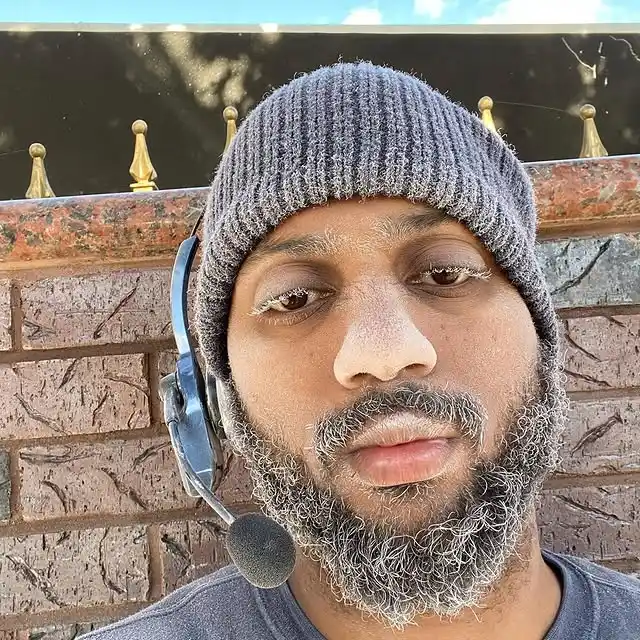
Guys, I’m a car audio enthusiast and customization expert and I love clear sound and clean installation. Plus, I have spent years helping people build their dream audio setups. And whenever I’m working on cars, I probably listen to music and thinks about the next big upgrade.

