Written By: Don Dodi
Fact Checked By: Kristen Brown
Reviewed By: Diego Rosenberg
Actually now-a-days most of the smart vehicle’s features controlled by software and the percentage is over the 50%: which actually makes advanced computers on the move.
As well as, in terms of music, GPS to voice commands, Bluetooth and even safety alerts are coo-related by the smart technology of your car’s infotainment system.
So, basically these systems run on the complex software which are just like your smartphone or laptop they also needs regular updates to stay up-to date and properly working condition.
And also there’s a report by McKinsey & Company that found out that over 50% of the new car functions are now software-driven.
Plus, there are lots of automakers such as: Tesla, Ford, BMW and Toyota and specifically focuses on over-the-air updates which actually allows the cars to receive the new features, fix bugs and improve performance as well and these all things can be done without visiting a dealership as well.
And these updates are really important and otherwise it can lead your infotainment system in glitches, security vulnerabilities, outdated maps and incompatibility with newer smartphones or apps such as: Apple CarPlay and Android Auto as well.
Actually, the study shows that when you doesn’t timely update your infotainment system then it shows a dramatic rise in software-related safety issues as: issues rose by over 272% in 2014 and 44% in 2015 and that perfect example that highlights how outdated software can put your vehicle at risk.[¹]
And that’s where this guide becomes really helpful as you’ll know everything about How to Update Car Infotainment System with easy and working method.
What is an infotainment system update?
A car infotainment system update is a software upgrade designed to improve the performance, security and features of your vehicle’s digital interface.
Infotainment systems control many of the car’s functions, including audio, navigation, Bluetooth, climate control, smartphone connectivity, voice commands and in some cases, security alerts.
Just as smartphones and computers need updates to stay better and safer, car infotainment systems also need updates from time to time.
Updates help fix software flaws, increase compatibility with new apps or devices, improve screen responsiveness and add new functionalities.
Without regular updates, your infotainment system may become sluggish, outdated, or unable to connect to new devices or services.
Nowadays many car manufacturers, including Tesla, Ford, BMW, Toyota and Volkswagen, provide updates regularly to keep their systems in the best condition and compete with the latest technologies.
1. Types of Infotainment System Updates
Your infotainment system may need different types of updates. The first is firmware updates, which control the basic operation of the system’s hardware.
It’s like the foundation of the system and updating it ensures that the hardware and software can work together smoothly.
In addition, there are software updates, which include improvements to the user interface, voice controls, system stability and new features.
These updates can improve things like the speed of screen response or the accuracy of your understanding by the voice assistant.
Navigation map updates are another important type.
If your infotainment system has built-in GPS, keeping maps updated ensures accurate directions, new road data, updated speed limits and recently opened routes.
Outdated maps can lead to wrong turns or longer journeys.
Finally, app updates allow you to use the latest versions of in-car apps such as music streaming services, weather tools, or communication platforms.
These updates ensure smooth performance and compatibility with new mobile apps.
2. Difference between over-the-air (OTA) and manual updates
You can update your car’s infotainment system in two main ways: over-the-air updates and manual updates.
Over-the-air updates, often called OTA, are wireless updates delivered via the internet, similar to how your phone or smart TV updates automatically.
This method is becoming more common in modern cars like Tesla, Ford (SYNC 4), BMW and Hyundai.
OTA updates are convenient because they don’t require any cables or a trip to the dealership.
Your car just needs to be connected to a strong Wi-Fi network or, in some cases, a cellular network.
Manual updates, on the other hand, require you to download the update file from the car manufacturer’s official website onto a USB flash drive.
Then, you’ll plug the USB into your car’s infotainment port and the system will install the update.
This method is still common in many vehicles, specially older models or entry-level infotainment systems that don’t support Wi-Fi updates.
In some cases, specially for larger or more technical updates, you may need to visit a dealership or service center to have a technician install the update.
Both methods do the same thing: keep your system up to date. The main difference is how the update is delivered and how convenient it is for the car owner.
Why you should update your car’s infotainment system
Each benefit is explained under its own heading, in simple terms, with clear and useful information.

1. Fix software glitches and bugs
Over time, even the best infotainment systems can develop software issues, such as screen freezes, response delays, audio cutouts, or random restarts.
These problems are often caused by minor coding errors or compatibility issues caused by technical changes.
Updating your infotainment system helps fix these bugs, just like updates on smartphones or computers improve performance and fix problems.
Manufacturers release patches and improvements through updates based on user feedback and internal testing.
Ignoring updates can turn minor glitches into major annoyances, reducing your overall driving comfort and system reliability.
2. Improve system speed and stability
Outdated software versions can slow down your infotainment system, making it sluggish when opening apps, changing screens, or responding to touch or voice commands.
Updates often include performance improvements that help the system run faster and smoother.
These improvements are specially noticeable in vehicles with large touchscreens or voice control features, where delays can be frustrating or distracting.
By installing the latest updates, your system stays stable in everyday use, preventing crashes or slow responses.
This ensures a safer and more enjoyable experience in the car.
3. Access to new features and UI enhancements
Car manufacturers are constantly improving infotainment systems by adding new functions, better layouts and updated visuals.
When you update the system, you may get access to new settings, more customizable options, better menus and advanced features like cloud-based navigation or upgraded voice assistants.
In some cases, updates can provide support for new languages, improved audio equalizers, or personalized driving profiles.
These upgrades can make your driving experience more modern and user-friendly, even if your car is a few years old.
4. Compatibility with the latest smartphones and apps
Smartphone technology changes quickly.
When Apple or Android release new versions of their operating systems, older car infotainment systems may have trouble staying compatible.
This can cause problems using Apple CarPlay or Android Auto, which are commonly used for navigation, music, calls and texting on your car’s display.
Updates help keep your system in sync with the latest phone models and mobile apps.
Without regular updates, your infotainment system may not connect properly or may have reduced functionality, making it harder to use the features you rely on every day.
5. Improved safety and driver assistance features
Some updates can improve safety features integrated with your infotainment system.
This includes systems like lane-keeping alert, forward collision warning, blind-spot monitoring visual and parking assist interface.
Updated software ensures that these safety systems work accurately and to the latest standards set by the manufacturer.
In some cases, updates may also add new safety features or improve the user interface for existing features, making it easier for drivers to understand warnings and alerts while on the road.
Keeping your system updated can directly help with safer driving conditions and quicker responses at critical moments.
Preparation before updating
Each point is structured under its own heading, written in simple terms and packed with practical knowledge to really help readers before starting the update process.
1. Identify the model or version of your infotainment system
Before updating, the first step is to know what type of infotainment system your car uses.
Different manufacturers offer different systems, such as Ford SYNC, BMW iDrive, Toyota Entune, Hyundai BlueLink, or Honda Display Audio.
Even within the same brand, the version of the software may vary depending on the model year and trim level.
You can usually find the system name and software version under “About” or “System Info” in the system settings.
Knowing the exact version helps you check if a new update is available and ensures that you download the correct file from the manufacturer’s website.
2. Check your car manufacturer’s website or user manual
Your car manufacturer’s official website is the most reliable place to find software updates, instructions and compatibility information.
It often includes step-by-step guides, FAQs and tools to check for available updates by entering your vehicle identification number (VIN).
The user manual is also a valuable resource.
It usually includes instructions for updating the infotainment system and guidelines on what to do before, during and after the process.
Skipping this step can cause confusion, missed updates, or even install the wrong software version, causing problems with your system.
3. Ensure a stable power source
Depending on the duration of the update, updating your infotainment system can take anywhere from a few minutes to over an hour.
It’s important that your vehicle doesn’t lose power during this process.
To avoid this, keep your engine running or make sure the car is connected to a reliable external charger.
If the battery dies in the middle of an update, it can corrupt the software and render your infotainment system unusable, requiring professional repair.
Most manufacturer instructions specifically warn against turning off the car or removing USB drives during an update.
4. Back up your settings or data if possible
Some infotainment systems allow you to save your personal settings, preferences, or paired devices.
This includes saved radio stations, Bluetooth connections, navigation favorites and display preferences.
Although most updates don’t erase this data, there’s always a slight chance that data will be lost if the update causes the system to reset or encounters an error.
If the system has this option, backing up your data after an update can save time and effort.
You can usually find backup options in the settings menu or by using the manufacturer’s mobile app or website portal.
5. Ensure good Wi-Fi or mobile data connectivity
If your car supports over-the-air (OTA) updates, you will need a strong and stable internet connection.
Most modern vehicles connect to Wi-Fi, which is the best option for downloading large files.
Park your car within range of a fast and secure home or office Wi-Fi network.
Some newer cars also use built-in mobile data via the SIM card, but this can be slow and consume data plans.
Poor connectivity during OTA updates can interrupt the download or cause the installation to be incomplete, leading to errors or system instability.
It is always advisable to use the best available internet source when updating wirelessly.
How to Update Car Infotainment System – Easy Methods
Each method is clearly explained under its own heading, with simple language and practical, reliable information, to guide readers through all available update options.
1. Over-the-air (OTA) updates
Over-the-air updates, commonly referred to as OTA updates, allow your car’s infotainment system to be updated wirelessly via Wi-Fi or cellular data, without having to visit a dealership or use a USB drive.
This method is becoming standard in many modern vehicles, specially in vehicles manufactured by brands such as Tesla, Ford with SYNC 4, BMW with iDrive 7 and 8, Hyundai and even some newer Toyota and Mercedes-Benz models.
OTA updates are convenient and often happen automatically in the background, specially if your vehicle is parked and connected to a reliable internet source.
To perform an OTA update, you typically start by checking for updates in your infotainment system’s settings menu.
If an update is available, the system will prompt you to download it.
The car must be parked with the engine running or the ignition in accessory mode and connected to a strong Wi-Fi network.
Once the download is complete, the system will walk you through the installation process.
Depending on the size of the file and the type of update, it can take anywhere from 10 minutes to more than an hour.
During this process, do not turn off the vehicle or interrupt the installation process, as doing so may damage the software.
If an OTA update fails, common causes include a weak Wi-Fi signal, low battery charge, insufficient system storage, or interruptions during the download.
In such cases, trying again in a better location or restarting the system often helps.
Some manufacturers also provide mobile support apps that let you initiate or monitor OTA updates directly from your phone.
2. USB update via manufacturer’s website
For vehicles that don’t support OTA updates, the most common method is to manually update the infotainment system using a USB flash drive.
Brands such as Toyota, Hyundai, Volkswagen, Honda, Mazda and Chevrolet widely use this method.
To get started, you should visit your car manufacturer’s official website, where you can usually enter your vehicle’s VIN number or select your model and year to see the latest available updates.
Once you’ve found the right software update file, download it to a USB drive.
It’s very important that the USB drive is empty and formatted in FAT32, as this is the format that most infotainment systems can read.
The download file is often compressed and needs to be extracted before you can copy it to the USB.
Once the USB is ready, start your vehicle, insert the USB into the infotainment system’s dedicated port and follow the on-screen instructions to begin the update.
The system will detect the update file and prompt you to begin the installation.
During this process, do not remove the USB, turn off the vehicle, or attempt to use other system functions.
The update may take 20 to 60 minutes, depending on the vehicle and the size of the update.
When complete, the system will usually restart and you may be prompted to confirm a successful installation.
3. Dealer or Service Center Updates
There are situations where visiting a dealership or authorized service center is the best or only option to update your infotainment system.
This is specially true for older models, vehicles with older systems that do not support USB or OTA updates, or in cases where the update also includes hardware upgrades such as new control modules, memory units, or screens.
Some luxury brands or older vehicles require certified technicians to install updates using special diagnostic tools that are not available to regular users.
Additionally, some manufacturers combine infotainment updates with other vehicle maintenance tasks during scheduled service appointments.
In some cases, updates are provided free of charge under warranty or as part of a service package, while others may charge a fee.
The cost may vary depending on the complexity of the update and whether hardware replacement is involved.
If you still experience frequent software crashes, screen freezes, or incompatibility with current apps after trying other update methods, contacting your dealer is recommended.
They can perform a full diagnostic check, install the correct updates and ensure that your infotainment system works correctly and safely with the latest features and improvements.
Special Notes by Brand
Each subsection is titled clearly and includes practical information and brand-specific facts to help readers understand how infotainment updates work across different car manufacturers.
1. Ford Sync
Ford’s Sync system is available in several versions, ranging from Sync 1 to Sync 4 and Sync 4A and each version offers different capabilities.
If your vehicle uses Sync 3 or newer, updates can often be done over-the-air using Wi-Fi.
For older versions, USB updates from Ford’s official website are the standard method.
Sync 4 and 4A systems are designed to support full wireless Apple CarPlay and Android Auto integration, which gets even better with updates.
You can check your update status by using the FordPass app or by visiting Ford’s software update site and entering your vehicle identification number (VIN).
Ford also recommends that you keep your car connected to Wi-Fi regularly, as many feature enhancements, map updates and even system diagnostics are now remotely controlled.
2. Toyota Entune
Toyota’s infotainment system is called Entune and it’s available in different versions depending on the vehicle model and year.
Older Entune systems require manual USB updates, while newer versions may support limited wireless update features.
Toyota frequently provides navigation and app updates through the Entune app, which connects your phone to the vehicle.
To check for updates, users should register their vehicle on Toyota’s official website or use the Toyota app.
Map updates for Toyota systems that use dynamic navigation usually require a paid subscription through a third-party provider like HERE or the Map Update Portal.
It’s important to note that keeping Entune updated also improves voice recognition and safety features like roadside assistance and remote diagnostics.
3. Hyundai BlueLink
Hyundai’s BlueLink system integrates connected services, navigation and safety features and is supported by the Hyundai Navigation Updater tool available on their official website.
Most BlueLink infotainment systems require manual updates via USB and Hyundai recommends using a FAT32 formatted USB drive with at least 32GB of storage.
In newer models equipped with Genesis Connected Services or the latest Hyundai Digital Key technology, some updates may occur automatically via Wi-Fi or cellular networks.
System updates not only improve touchscreen response and navigation accuracy, but also affect the operation of features such as remote start and climate control via the BlueLink smartphone app.
4. BMW iDrive
BMW’s iDrive system is known for its advanced functionality and regular updates.
Vehicles with iDrive 7 and iDrive 8 can receive over-the-air updates directly through the car’s built-in SIM card, without the need for Wi-Fi or USB.
These updates often include improvements to the user interface, expanded voice command capability, new driving modes and performance upgrades.
BMW also uses OTA updates to roll out new features like automated parking or digital key.
For older iDrive systems, updates are downloaded from BMW’s website and installed via USB.
BMW encourages users to keep the system updated to maintain compatibility with mobile apps like My BMW and to ensure safety features like adaptive cruise control and lane assist work properly.
5. Honda Display Audio
Honda’s Display Audio system is commonly found in many of its popular models like the Civic, CR-V and Accord.
Updates to this system typically include improvements to Bluetooth connectivity, touchscreen responsiveness and smartphone integration features.
Honda provides updates through its website and sometimes through the HondaLink app.
Most updates are done via USB, specially for vehicles that don’t have built-in Wi-Fi.
For newer models that support over-the-air updates, Honda advises users to connect their vehicle to a reliable Wi-Fi network and follow the on-screen instructions.
In many cases, the updated software also resolves Android Auto and Apple CarPlay disconnection issues.
6. Volkswagen MIB
Volkswagen’s infotainment platform is known as MIB, which stands for Modular Infotainment Matrix.
MIB systems are available from the basic MIB1 to the more advanced MIB3 found in newer vehicles.
MIB3 supports over-the-air updates via Volkswagen’s built-in SIM and wireless capabilities.
For MIB2 and older systems, updates must be done manually.
This requires downloading an update package from VW’s official website and installing it from an SD card or USB stick.
Volkswagen continues to improve navigation maps, speech recognition, the app interface and even the fuel efficiency display.
To avoid errors during installation, make sure that the software update version is different from your vehicle model.
Read More:
Post-Update Checklist
Each subheading explains in simple language what the user should do after the infotainment system update is complete, using factual knowledge and practical guidance.
1. Confirm Version Update
After your infotainment system update is complete, it is important to double-check that the new software version has been successfully installed.
This can usually be done by going to the system settings and looking for a section called “About”, “System Information” or “Software Version”.
Compare the version number displayed to the number provided by your car manufacturer’s website or mobile app.
If the version matches the latest release, the update has been successfully completed.
Confirming this is important because sometimes the system may fail to complete the installation correctly, specially if there is a brief power outage or connectivity issue during the process.
Knowing that your software is up to date also ensures that your system is running with the latest bug fixes, features and security patches.
2. Reconnect smartphone, Bluetooth and Wi-Fi
After an update, it’s common for the infotainment system to reset or disconnect from previously paired devices.
Don’t forget to reconnect your smartphone using Bluetooth and re-pair any devices you’re using, such as wireless headphones or a mobile hotspot.
If your system supports Apple CarPlay or Android Auto, you may need to accept new permissions or re-enable those features in the settings menu.
It’s also important to reconnect the car to your home Wi-Fi network or mobile data connection, specially if your system uses over-the-air updates or cloud-based navigation and apps.
Making sure all connections are active helps maintain full system functionality and avoids any interruptions in services such as hands-free calling, media streaming, or real-time traffic updates.
3. Test navigation, audio and other features
Once your system is updated and connected, take a few minutes to test its key functions to make sure everything is working properly.
Open the navigation app and see if it loads quickly, calculates routes accurately and includes updated maps or new interface features.
Play some music via Bluetooth or USB to check audio clarity and media controls.
Use the touchscreen or physical buttons to navigate menus and see if response has improved.
If your system supports voice commands, you should try them too, as updates often improve voice recognition and processing speed.
Testing these features immediately helps you spot any problems early so they can be resolved immediately by performing a system reset or contacting support.
4. Restore personal settings if needed
Some updates may reset parts of your infotainment system to factory defaults, specially if the update is major or involves changes to the interface.
This means you may have to re-enter personal settings such as saved radio stations, favorite navigation destinations, climate control preferences, screen brightness levels, or driver profiles.
If the update includes regional adjustments, you may also have to re-select language preferences or measurement units.
Restoring these settings ensures that the system looks familiar and works exactly as you want it to.
If your car supports cloud sync or user account login, some preferences may be restored automatically, but it’s still a good idea to manually double-check each feature after an update.
Common problems and troubleshooting
This section describes common problems that may occur during or after updating the car’s infotainment system, along with simple and helpful explanations under each heading.
1. Update failed or stuck
Sometimes, the infotainment system update fails to start, stops midway, or appears stuck on the loading screen for a long time.
There may be several reasons for this, such as a weak Internet connection, corrupted download file, incorrectly formatted USB drive, or insufficient system memory.
In many cases, restarting the vehicle or the infotainment system and trying again resolves the problem.
If you are using USB, make sure the drive is formatted in FAT32 and contains only the correct update files from the official car manufacturer’s website.
For over-the-air updates, make sure the car is connected to a strong Wi-Fi network that has enough bandwidth to handle the download of large files.
If the system does not respond, refer to the user manual or perform a factory reset if possible.
2. System restart problems
After an update, some vehicles may experience delayed restarts, frequent reboots, or a frozen screen during startup.
This usually happens when the software is not installed correctly or when the update includes new configurations that the system has trouble loading.
It can also happen if the battery was disconnected or very lowly discharged during installation.
To fix this, turn off the ignition, wait a few minutes and restart the car.
Some vehicles may also let you perform a soft reset through a specific button combination provided in the infotainment settings or the manual.
If the problem persists, it is best not to restart the car repeatedly as this may aggravate the problem.
Instead, contact customer support or visit your dealer for proper system diagnosis.
3. Loss of settings or data
Although most updates are designed to preserve your data, it is possible to lose personal settings such as saved radio stations, navigation favorites, paired devices, or display preferences.
This can happen during a major system update or in cases where the update involves a firmware reset.
If your car supports account-based syncing or cloud backup, some of these settings may be restored automatically when you log in again.
Otherwise, you must manually re-enter your preferences.
To avoid trouble, it is important to note your most important settings before you begin the update, specially if you are using an older system that does not support backup functions.
4. Contact support or revisit the dealership
If you continue to experience problems after trying basic troubleshooting steps, the most reliable option is to contact your vehicle manufacturer’s customer support team or schedule a visit to a nearby authorized dealership or service center.
They have diagnostic tools that can identify serious software or hardware problems and reinstall the software safely.
In some cases, specially with luxury or advanced infotainment systems, the technician may need to use special tools to reset the system or revert to a previous version.
If your car is under warranty or part of a software recall, this service may be free.
Taking prompt action and using official support channels helps ensure that your infotainment system is repaired safely without any further damage or complications.
Tips to keep your infotainment system optimized
Each tip is explained with factual details under its own heading and it’s all in easy-to-understand language that provides useful advice for everyday users.
1. Check for updates regularly every three to six months
Car manufacturers are constantly improving infotainment systems through software updates, which fix bugs, add new features, improve performance and increase compatibility with smartphones and apps.
These updates are often released every few months, depending on the brand and model.
Checking for updates regularly—ideally every three to six months—helps keep your system up to date and ensures you’re taking advantage of the latest improvements.
Even if your vehicle supports over-the-air updates, it’s still a good idea to check manually in the infotainment settings or on the manufacturer’s website to make sure you’re using the latest version.
Keeping the system updated also reduces the chances of compatibility issues with your phone or mobile apps.
2. Avoid using unverified USB drives or files
When manually updating your infotainment system, always use official software files downloaded directly from the car manufacturer’s website.
Using files from unauthorized sources or third-party websites may cause software errors, corrupted installations, or even permanent damage to the infotainment system.
Similarly, use only USB drives that are properly formatted and free of unrelated files or hidden viruses.
Some systems may reject incompatible USB formats or unknown file structures, causing updates to fail or freeze.
It is strongly recommended not to reuse USB drives that were previously connected to unknown computers or devices unless they have been thoroughly formatted and scanned for security.
3. Clear the cache or data periodically if supported
Some advanced infotainment systems allow users to clear temporary system data or cached files, just like smartphones or tablets.
Over time, the system can store unnecessary files from apps, navigation use, voice commands, or media playback, which can slow down performance or cause minor glitches.
If your infotainment settings include an option to clear the cache, app data, or temporary memory, using it once every few months can make the system run more smoothly.
For systems that don’t have this feature, a soft reset or system reboot can help improve performance without deleting your personal data.
Always check the owner’s manual or official support site before trying this procedure.
4. Update paired apps, such as Android Auto and Apple CarPlay
Even if your infotainment system is up to date, it may not work properly if the smartphone apps it uses are out of date.
Android Auto and Apple CarPlay frequently release updates that include bug fixes, new features and improved support for new phone models.
Make sure your phone’s operating system is up to date and that the companion apps you use to connect to your car are also running the latest version.
If you experience problems such as connection drops, touch controls not responding, or apps crashing during use, an out-of-date phone app may be the cause.
You can ensure you get the best experience with these features in your car by regularly visiting the Google Play Store or Apple App Store to check for updates.
Conclusion – How to Update Car Infotainment System
The thing is how your vehicle feel lot more maintained when you change their oil, that’s how you have to see the infotainment software update as it helps your system to run smoothly and more accurately.
These systems are now deeply integrated with your car’s core functions, such as navigation, audio, connectivity and even safety features.
Regular software updates not only fix known bugs and improve system speed, but also unlock new tools, increase compatibility with evolving mobile technologies like Android Auto and Apple CarPlay and ensure your car stays up to date with industry standards.
In fact, according to research from automotive technology firm SBD Automotive, more than 70% of infotainment-related vehicle malfunctions can be prevented or fixed with timely software updates.
By understanding the types of updates, learning how to install them safely and troubleshooting common problems, you empower yourself to get the best performance, safety and user experience from your vehicle’s infotainment system.
Whether you’re using a USB drive or taking advantage of automatic over-the-air upgrades, taking a few extra minutes every few months can make a long-term difference in the smooth operation of your system.
As cars become connected smart machines, treating your infotainment system like any other digital device—one that requires maintenance and optimization—will help you drive more safely, efficiently and confidently.
So, whether you’re driving in city traffic, listening to your favorite podcast, or using real-time voice assistance, a well-maintained system ensures that your drive is not only smart, but also smooth.
Frequently Asked Questions
Q1. How can you tell if your car’s infotainment system needs a software update?
Answer: To find out if your car’s infotainment system needs a software update, first turn on your infotainment screen and look in the Settings or System menu. Most modern cars have a section called “System Information”, “Software Version”, “System Settings” or something similar. When you find that section, look for the current version of your software. You can then compare this version to the latest version available on your car manufacturer’s official website. Many car manufacturers, such as Ford, Toyota, Hyundai, Honda, BMW and Volkswagen, have special pages where you can enter your car’s model, year or vehicle identification number (VIN) to see if a new version is available. In some newer vehicles, specially those with over-the-air (OTA) updates, the system will automatically notify you on the screen when a new update is available. You may see a message like “New software available” or “Update ready to install.” If your car doesn’t support automatic updates, you may need to manually download the update from the manufacturer’s website to a USB drive and check for it. It’s also a good idea to check your owner’s manual for specific instructions for your vehicle, as each brand and model may have different methods. If you’re not sure, your dealership or service center can also help you confirm if an update is needed. To keep your system running smoothly, specially if you rely on navigation, Bluetooth or smartphone apps, it’s a wise move to perform a regular check every 3 to 6 months. Keeping software updated not only fixes bugs but also improves performance, adds new features and ensures compatibility with the latest mobile devices.
References:
[1] Subir Halder, Amrita Ghosal, Mauro Conti, Secure over-the-air software updates in connected vehicles: A survey.
https://doi.org/10.1016/j.comnet.2020.107343
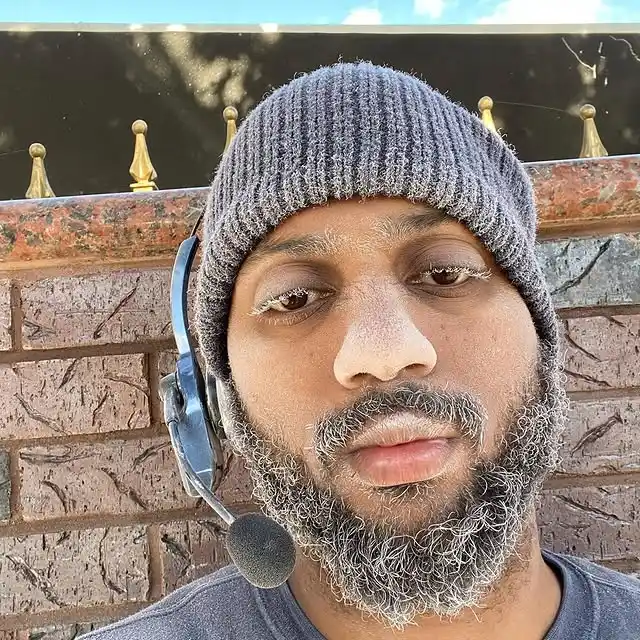
Guys, I’m a car audio enthusiast and customization expert and I love clear sound and clean installation. Plus, I have spent years helping people build their dream audio setups. And whenever I’m working on cars, I probably listen to music and thinks about the next big upgrade.

