Written By: Don Dodi
Fact Checked By: Kristen Brown
Reviewed By: Diego Rosenberg
Literally by just connecting your phone to your car that lets you to play music, answer calls and even you can use GPS all without touching your screen: and that basically means it neglects the distraction during the drive that makes it really useful and even life saving accessory to have in the car.
As now-a-days car crashes actually caused by the distracted driving and it has been seen in drop the crashes in areas where hands-free phone use became common.
So, it is more like a daily necessity.
Also, according to the Statista report: more than 91% of the drivers aged 18 to 44 regularly connects their phones to their vehicles.
And modern vehicles now come equipped with technologies such as: Bluetooth, Apple CarPlay, Android Auto, USB and AUX ports as well: that makes it really easier than ever to link the devices.
Or if you have the older cars then you can even use affordable solutions as we have discussed in this guide.
So, you can learn different-different ways on How to Connect a Phone to Car Audio, that will definitely gives you the proper instruction and methods to connect your phone without any kind of confusion.
How to Check your Car’s Audio Compatibility

1. Understanding your car’s audio system
Before you can connect your phone to your car, you need to know what type of audio system your vehicle has.
Some modern cars have built-in infotainment systems that support wireless and wired connections.
These systems typically include smart features like touchscreens and voice control, navigation and app integration.
Older vehicles, on the other hand, may have a simple factory radio or an aftermarket stereo that someone added later. Knowing this will help you figure out which connection method is best for you.
2. Factory radio
Factory radios are the standard audio systems installed by the automaker. These are most common in older or budget-friendly cars.
Many factory radios don’t have Bluetooth or smartphone features unless the car was made after 2012. Some factory radios may have an AUX input or USB port, but some only support CD players or FM/AM radio.
If your factory system doesn’t have modern inputs, you may need a simple adapter or upgrade to connect your phone.
3. Aftermarket stereos
Aftermarket stereos are audio units that are added to a car after it leaves the factory.
These systems are typically installed to improve audio quality or add new features. Many aftermarket stereos support Bluetooth, USB and AUX connections and some even include Android Auto and Apple CarPlay.
Brands like Pioneer, Kenwood and Sony are known for providing reliable aftermarket solutions that offer phone pairing and app access.
If your car has one of these, you’ll have more options for connecting your phone easily.
4. Modern infotainment systems
Newer cars often have high-tech infotainment systems that make it easy to connect your phone.
These systems typically have touchscreens, built-in Bluetooth, voice commands and support for both Apple CarPlay and Android Auto. J.D. According to Power’s 2023 US Tech Experience Index study, more than 70% of new vehicles sold in the US include Android Auto or Apple CarPlay.
These systems often let you control your phone’s music, messages and maps directly through dashboard or steering wheel controls.
5. Available connection options
Once you know what type of system your car has, check the available connection ports or wireless features.
Bluetooth is the most common method in vehicles built after 2012. USB ports provide a stable, high-quality connection and can also charge your phone while playing audio. AUX inputs use a 3.5mm cable and are common in older cars.
Android Auto and Apple CarPlay let you mirror your phone’s apps and functions to the car’s screen and work via USB or wirelessly, depending on your vehicle model and phone compatibility.
If neither of these options is available, FM transmitters or Bluetooth adapters are easy alternatives that work with almost any car.
Method 1: Connecting via Bluetooth
1. Turn on Bluetooth on your phone
The first step to connecting your phone to your car using Bluetooth is to make sure Bluetooth is turned on.
On an Android phone, go to the Settings app, tap “Connections” or “Connected Devices,” and then turn on Bluetooth.
On an iPhone, open the Settings app and tap “Bluetooth,” then turn it on. When Bluetooth is on, your phone will begin searching for nearby devices.
Keep this screen open during the pairing process so it can detect your car’s Bluetooth system.
2. Pair your phone to the car
After Bluetooth is on, you need to pair your phone to your car. Start by going to the Bluetooth menu on your car’s infotainment system or stereo.
This can usually be found in the “Settings” or “Phone” menu. Your car will begin searching for nearby devices and you’ll see your phone’s name on the car screen. Also, the name of your car’s Bluetooth system will appear on your phone.
Tap the car’s name to begin pairing. Some vehicles may require you to enter a passcode or confirm a pairing number, which appears on both the car’s screen and your phone.
In most modern vehicles, the passcode is either “0000”, “1234”, or is automatically generated and displayed on both screens for verification. Once confirmed, the devices will be linked.
3. Configure audio settings
After pairing is complete, it’s important to make sure the phone is set as the default for both media and calls.
On Android, go to Bluetooth settings and tap the gear icon next to your car’s name. Then, turn on the Media Audio and Call Audio options.
On iPhone, this setting is usually on by default, but you can double-check by going to Bluetooth settings and tapping your car’s name to review connected features.
This ensures that your music, calls and GPS audio all come through the car’s speakers automatically.
4. Troubleshoot common Bluetooth problems
Sometimes, the connection may not work right away, or it may drop unexpectedly. If your phone isn’t pairing, make sure the car isn’t already connected to another device.
Turn off Bluetooth on any nearby phones that could be interfering.
Restart your phone and the car’s infotainment system to refresh both systems. Also, make sure your phone’s software is up to date, as older versions may have compatibility issues.
If Bluetooth still doesn’t work, deleting and restarting the existing pairing on both the phone and the car often fixes the problem.
According to a survey conducted by AAA in 2022, Bluetooth pairing problems were one of the most common complaints among drivers using infotainment systems, but most problems can be resolved with a reset or software update.
Method 2: Connecting with a USB cable
1. Plug the USB into the car port
The most reliable and stable way to use a phone while driving is to connect your phone to the car with a USB cable.
Most modern cars built after 2016 have at least one USB port near the dashboard, center console, or gearshift.
These USB ports often have icons or text indicating whether they are for charging only or for media use.
To enable audio and app functions, the port must support data transfer, not just power. It is also important to use a high-quality USB cable that supports both charging and data functions.
Using the original cable that came with your phone is usually the best option, as cheap third-party cables only support charging, not media functions.
2. Phone detection
When the USB cable is connected to both your phone and the car, your phone will automatically detect the connection.
On Android devices, a pop-up may appear asking if you want to turn on media transfer or Android Auto. On iPhones, the phone will usually recognize the car and start Apple CarPlay if it supports it. If your phone asks for permission to connect or share data, tap “Allow” or “Yes”
The car’s infotainment system may also ask you to confirm the connection. This is because the car needs access to your phone’s apps, music and call settings.
According to Apple and Google, more than 90% of new vehicles in North America now support Android Auto or Apple CarPlay via USB.
3. Using the car’s interface
Once the phone is recognised, a simplified version of your phone’s interface will appear on your car’s screen, designed to make driving safer and easier.
The system lets you control apps like Spotify, Apple Music, Google Maps, Waze and WhatsApp directly from the car’s infotainment screen.
You can also make and receive calls, listen to text messages or use voice assistants like Siri or Google Assistant.
The touchscreen, steering wheel buttons or voice commands can all be used to interact with the phone’s features.
This method not only offers convenience but also reduces distractions, since you can keep your hands on the steering wheel and your eyes on the road.
This connection is typically faster and more stable than Bluetooth and the USB cable charges your phone while it’s connected, which is specially useful for long drives or road trips.
Method 3: Connecting via AUX cable
1. Use a 3.5mm audio cable
Connecting your phone to a car using a 3.5mm AUX cable is one of the easiest and most widely compatible methods, specially for older vehicles that don’t have Bluetooth or USB support.
The AUX input, short for auxiliary, is a small round port typically located on the dashboard, center console, or stereo faceplate. It’s designed to accept a 3.5mm male-to-male audio cable, which is shaped like the cable used for a standard headphone jack.
If your phone still has a headphone jack, you can plug one end of the cable into your phone and the other end into the car’s AUX port.
However, many newer smartphones have removed the headphone jack. In this case, you’ll need a compatible adapter, such as a Lightning-to-3.5mm adapter for iPhones or a USB-C-to-3.5mm adapter for Android devices.
Despite its simplicity, this method delivers good audio quality and requires very little setup.
2. Switch the car’s audio input to AUX
Once the cable is connected, the next step is to tell your car’s audio system to use the AUX input.
This can usually be done using the “Media” or “Source” button on your dashboard or infotainment screen.
Pressing this button will bring together the available input options, such as FM radio, CD, USB, Bluetooth and AUX.
After selecting AUX, your phone’s audio will play through the car’s speakers. You may have to adjust the volume on both your phone and the car stereo to get the best sound quality.
Unlike Bluetooth or USB connections, AUX requires no digital pairing or setup, making it a reliable option for a quick connection.
3. Control from the phone
One limitation of using an AUX cable is that all control remains on your phone.
Because the AUX connection is completely analog, the car can’t interact with your phone to control apps, make calls, or display information on the screen.
You’ll need to start music or podcasts directly on your phone before driving. Hands-free calling is also not supported via AUX, meaning calls will only be heard through the car’s speakers, but the microphone function won’t work unless you use the phone’s built-in microphone or a separate hands-free device.
This method is best suited for people who primarily want to listen to audio and are comfortable controlling everything manually.
Despite these limitations, the AUX cable remains a popular and inexpensive option, specially for cars built between the early 2000s and the mid-2010s, when smartphone integration hadn’t become standard.
Method 4: Using Android Auto or Apple CarPlay
1. Check compatibility
Before using Android Auto or Apple CarPlay, it’s important to check whether your car and smartphone support these systems.
Most vehicles manufactured after 2016 include at least one of these features as standard or optional, while newer models often support both.
According to a 2023 report by S&P Global Mobility, more than 90 percent of new cars sold in North America support Android Auto and Apple CarPlay.
For Android Auto, your phone must have Android 8.0 or later, an active internet connection and Google Play Services.
For Apple CarPlay, you need iOS 13 or later on an iPhone 6 or later. You can see a full list of supported vehicles on the official Android Auto and Apple CarPlay websites or in your car’s owner’s manual.
2. Download or activate the app
On Android phones, Android Auto may need to be downloaded from the Google Play Store, although it now comes pre-installed on most modern Android devices.
Once installed, you may be asked to accept permissions and enable features such as screen access and notification syncing.
Apple CarPlay is built directly into the iPhone’s iOS and requires no additional download. However, when you first connect to the car, you will need to give permission for CarPlay to run.
This can be managed by going to “General” and then “CarPlay” in your iPhone’s settings. Both systems are designed to work automatically after setup and your phone will remember the connection for future drives.
3. Connect via USB or wireless (if supported)
To start using Android Auto or Apple CarPlay, connect your phone to the car using a USB cable that supports data transfer.
This is the most common and stable method. Some newer cars and phones also support wireless Android Auto or wireless Apple CarPlay, which works via Bluetooth and Wi-Fi.
When connecting for the first time, plug your phone into the car’s USB port. A prompt will appear on the car’s screen asking you to launch Android Auto or Apple CarPlay.
You’ll also see a confirmation message on your phone. Follow the prompts to complete setup.
After the initial connection, further sessions may begin automatically, specially in vehicles that support wireless connectivity.
4. Navigate the interface
Once connected, the car’s infotainment display will change to show a simplified version of your phone’s interface.
This system is designed to minimize distractions while driving. You can access popular apps like Google Maps, Apple Maps, Waze, Spotify, Apple Music, Audible, WhatsApp and more.
Both Android Auto and Apple CarPlay support voice commands, so you can ask for directions, send messages, or make phone calls using the Google Assistant or Siri.
Apps appear in a large, easy-to-read format and you can control them using the touchscreen, steering wheel buttons, or voice.
These platforms improve safety and convenience by giving drivers better control over their phones without taking their attention away from the road.
Method 5: Using an FM transmitter (for older cars)
1. Plug the transmitter into a car power outlet
In older cars that don’t have Bluetooth, USB or AUX inputs, FM transmitters are the easiest and most cost-effective way to connect your phone to the car’s audio system.
FM transmitters are small electronic devices that plug into the car’s 12V power outlet, also called the cigarette lighter socket.
These transmitters act as a bridge between your phone and the car stereo by broadcasting the audio coming from your phone over a short-range FM radio signal.
Many models also come with a USB port for charging and a display screen for easy tuning and settings. FM transmitters are widely available and are generally compatible with any car that has a working radio and a power outlet.
2. Tune the transmitter and car radio to the same frequency
Once the transmitter is turned on, you’ll need to choose an unused FM radio frequency.
This is usually done by pressing the tuning button on the transmitter until you find a quiet frequency with no broadcasts or static interference. Then, set your car’s radio to the exact same frequency.
This pairing allows the car stereo to receive the audio signal coming from the transmitter. According to Consumer Electronics Data, FM transmitters work best in areas with fewer radio stations, such as rural or suburban areas, where it is easier to receive a clear frequency.
If you hear static or another station, simply adjust to another frequency and try again.
3. Connect the phone to the transmitter via Bluetooth or AUX
Most modern FM transmitters allow you to connect your phone using Bluetooth or a 3.5mm AUX cable.
If the transmitter supports Bluetooth, you will need to enable Bluetooth on your phone and select the transmitter’s name in the list of available devices.
Once paired, your phone can send audio wirelessly to the transmitter, which then broadcasts it to the car stereo via FM.
If your transmitter only supports AUX input, plug one end of the AUX cable into your phone and the other end into the transmitter.
Many transmitters also have built-in microphones for hands-free calling, but audio quality can vary by model.
4. Play audio through car speakers
Once your phone is connected to the transmitter and the radio frequencies are properly matched, you can start playing music, podcasts, audiobooks or GPS directions through your car’s speakers.
Simply open your favorite audio app on the phone and press the play button. The sound will be transmitted from your phone through the FM transmitter and received by the car’s stereo system.
Although the sound quality of FM transmitters may not be as good as USB or Bluetooth connections found in newer cars, they are still a very practical and cost-effective solution.
This method is ideal for drivers who want the functionality of a modern smartphone without having to upgrade their entire car audio system.
Troubleshooting Common Problems
1. Lost or Unable to Pair
One of the most common problems users encounter is that their phone won’t pair with the car or disconnects frequently during use.
This is particularly common with Bluetooth connections and can be caused by a variety of reasons, such as outdated software, interference from other nearby devices, or conflicts due to previously saved connections.
To fix this, you can turn Bluetooth off and on again on both your phone and the car’s infotainment system.
If the problem persists, try removing the currently paired devices from both your car and phone and pairing them anew.
According to a study conducted by J.D. Power in 2022, about 31 percent of drivers reported Bluetooth connectivity problems in their vehicles, making it one of the most common technical problems.
Restarting both the phone and the car system often resets the connection successfully.
It’s also helpful to keep your phone’s operating system updated, as manufacturers regularly release Bluetooth bug fixes and improvements.
2. USB Not Recognized
If you’re connecting your phone with a USB cable and the car doesn’t recognize the device, the problem may be with the cable, the port, or the phone’s settings.
First, make sure the USB cable you’re using supports data transfer. Many cheap or old cables are for charging only and don’t allow communication between the car and the phone.
Always try to use the original cable that came with your phone or a certified high-speed data cable. Next, check that your car’s USB port is designed for media, not just charging.
Some vehicles have multiple ports, but only one of them allows data connections. If the phone still isn’t recognized, look for a message in your phone’s notification panel asking you to allow file transfers or turn on Android Auto or Apple CarPlay.
On Android devices, it’s often necessary to select “File transfer” or “Media Transfer Protocol (MTP)” to complete the connection.
3. Audio isn’t routing through car speakers
Sometimes, even if the connection is successful, sound may not come out of the car speakers. This can happen if the car isn’t set to the correct input source.
For example, if you connected via AUX but the stereo is set to Bluetooth, you won’t hear any sound. Make sure the input source on your car’s infotainment or radio system matches the method you’re using—Bluetooth, USB, AUX, or FM. Also, check your phone’s audio output settings.
On Android devices, you can swipe down to see the audio routing options and manually select the connected device. On iPhone, swipe down from the top right and tap the AirPlay icon to select your car as the audio output.
Also, make sure the volume on both the phone and the car stereo is turned up. Sometimes, background apps can interfere with audio routing, so closing unused apps may solve the problem.
4. Android Auto or Apple CarPlay is crashing or won’t start
If Android Auto or Apple CarPlay won’t launch or crashes during use, it’s often related to app permissions, software version, or cable compatibility.
For Android users, make sure the Android Auto app is updated from the Google Play Store and all necessary permissions are enabled, including access to contacts, messages and location.
On iPhones, CarPlay is built-in, but it may need a reset or reconfiguration in the “Settings > General > CarPlay” menu. If you’re using a USB connection and the feature still doesn’t work, try a different cable.
Some aftermarket or damaged cables don’t meet the data requirements needed for CarPlay or Android Auto.
Also, keep in mind that not all apps are supported on these platforms. Only approved apps will work and sometimes updates or background system errors can cause crashes.
Restarting both the phone and the car’s infotainment system usually resolves the problem.
If not, it may be necessary to check the car manufacturer’s website for a system update or visit the dealership for a firmware update.
Read More:
Tips for the best audio experience
1. Use high-quality cables or certified wireless devices
The quality of the cables or wireless devices you use can make a significant difference in your car audio experience.
Using low-quality or worn USB or AUX cables can result in reduced sound clarity, interruptions, or even failed connections.
Many cheap cables are designed for charging only and do not support reliable data transfer, which is necessary for streaming audio or using systems such as Apple CarPlay or Android Auto.
For best performance, use the original manufacturer’s cables or high-quality certified alternatives that support both fast charging and data transmission. When using Bluetooth adapters or FM transmitters, select well-reviewed and certified devices.
These are tested for compatibility and often include noise filters or digital enhancements that improve audio quality.
According to the 2023 Consumer Electronics Survey, users who invested in certified accessories reported a 35 percent reduction in connectivity or audio problems compared to those who used generic or uncertified products.
2. Keep software and firmware updated
Keeping your phone’s operating system and your car’s infotainment firmware updated is important for smooth performance and strong compatibility.
Software updates often include important bug fixes, improved features and better support for connectivity functions like Bluetooth, USB, Android Auto or Apple CarPlay.
On smartphones, regular updates from Apple or Google often resolve known issues like pairing failures or app crashes.
For vehicles, many automakers offer infotainment system updates via USB download or over-the-air (OTA) updates if the car is connected to the internet.
If your vehicle is older or aftermarket, check the brand’s official website for downloadable firmware updates or contact your dealership for assistance.
Outdated software is one of the most common causes of recurring audio and connectivity issues, so keeping everything updated helps ensure optimal performance and less interference during use.
3. Use a dedicated phone holder for safety and accessibility
Using a dedicated phone holder or mount not only improves driving safety, but also improves your audio experience.
When your phone is safely housed within view and reach, it’s easier to change tracks, adjust volume, or use voice commands without distractions.
Phone holders are specially helpful when using navigation apps through Apple CarPlay, Android Auto or even standalone map services.
They also reduce the chance of your phone falling or disconnecting from a cable while driving, which could interrupt your audio or app function.
Many modern mounts are designed to support wireless charging and adjustable viewing angles, making them useful for both short trips and long drives.
According to the National Highway Traffic Safety Administration (NHTSA), drivers who use hands-free and mounted phone setups are significantly less likely to engage in unsafe driving behaviour than those who pick up or look down at their phones while driving.
Conclusion – How to Connect a Phone to Car Audio
So, now you have understood that it is not complicated to connect a phone to a car audio with just few simple steps that hardly takes 2 minutes or so.
With technologies like Bluetooth, USB, AUX, FM transmitter, Android Auto and Apple CarPlay, there are more options available than ever to suit different car models, phone types and driver preferences.
Each method has its own benefits and understanding these helps you make the right choice for your needs.
Whether you’re streaming music, getting turn-by-turn navigation, or making hands-free calls, having a reliable connection improves both safety and convenience.
Industry reports show that integrated smartphone features not only reduce distractions but also increase driver satisfaction and road awareness.
Now-a-days, most of the vehicle manufactured comes with the Apple CarPlay and Android Auto are either standard or widely expected, as these actually makes it very likely that your car already supports one of these systems: so you can connect your phone is often just a matter of plugging in a cable or it enables wireless pairing as well.[¹]
Now, you can comment down below for more information about this guide.
Frequently Asked Questions
Q1. Can I play music in my car via USB?
Answer: Yes, in most cases, you can play music in your car via a USB connection, but it depends on the type of car and the capabilities of its audio system. Many modern cars, specially those made after 2012, have USB ports that support both charging and media playback. When you plug your phone or USB flash drive into the car’s USB port, the car’s audio system often recognizes it as a media device and allows you to play music stored on it. If you’re using a USB flash drive, make sure the music files are in a format your car can read, such as MP3, WAV, or AAC. Also, the drive must be properly formatted—most cars work best with the FAT32 or exFAT file system. After you plug it in, you can usually browse folders and tracks directly from the car’s infotainment screen or stereo display. If you’re using a smartphone like an iPhone or Android device, the USB connection can trigger Apple CarPlay or Android Auto, if your car supports it. These systems let you use apps like Spotify, Apple Music or Google Play Music directly through the car’s display, allowing you to view streaming music, playlists and more. If your car doesn’t support these platforms, it can still provide music playback using the phone’s media storage via a standard USB audio interface. Keep in mind that not all USB ports in cars are designed for media. Some ports are for power or charging only, particularly in older models or on the passenger-side outlet. If your music won’t play via USB, try using another port in the car or check your vehicle’s user manual to see which ports support both data and audio. In short, yes, you can play music via USB in most cars, but its functionality depends on whether the USB port supports media input and whether your phone or USB drive is compatible with the car’s audio system. Using the right cables and making sure your files or apps are set up correctly will help ensure smooth playback and a better listening experience.
References:
[1] Most Users Want Android Auto and CarPlay as Standard, Not Willing to Pay Extra
https://www.autoevolution.com/news/most-users-want-android-auto-and-carplay-as-standard-not-willing-to-pay-extra-221312.html
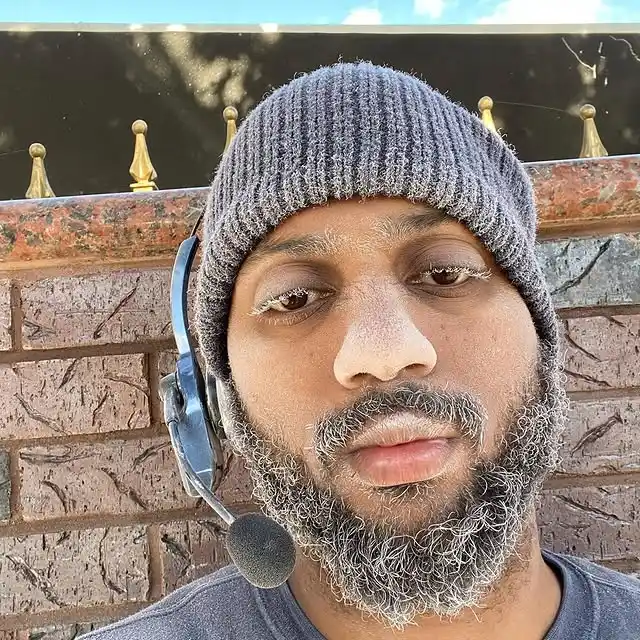
Guys, I’m a car audio enthusiast and customization expert and I love clear sound and clean installation. Plus, I have spent years helping people build their dream audio setups. And whenever I’m working on cars, I probably listen to music and thinks about the next big upgrade.

